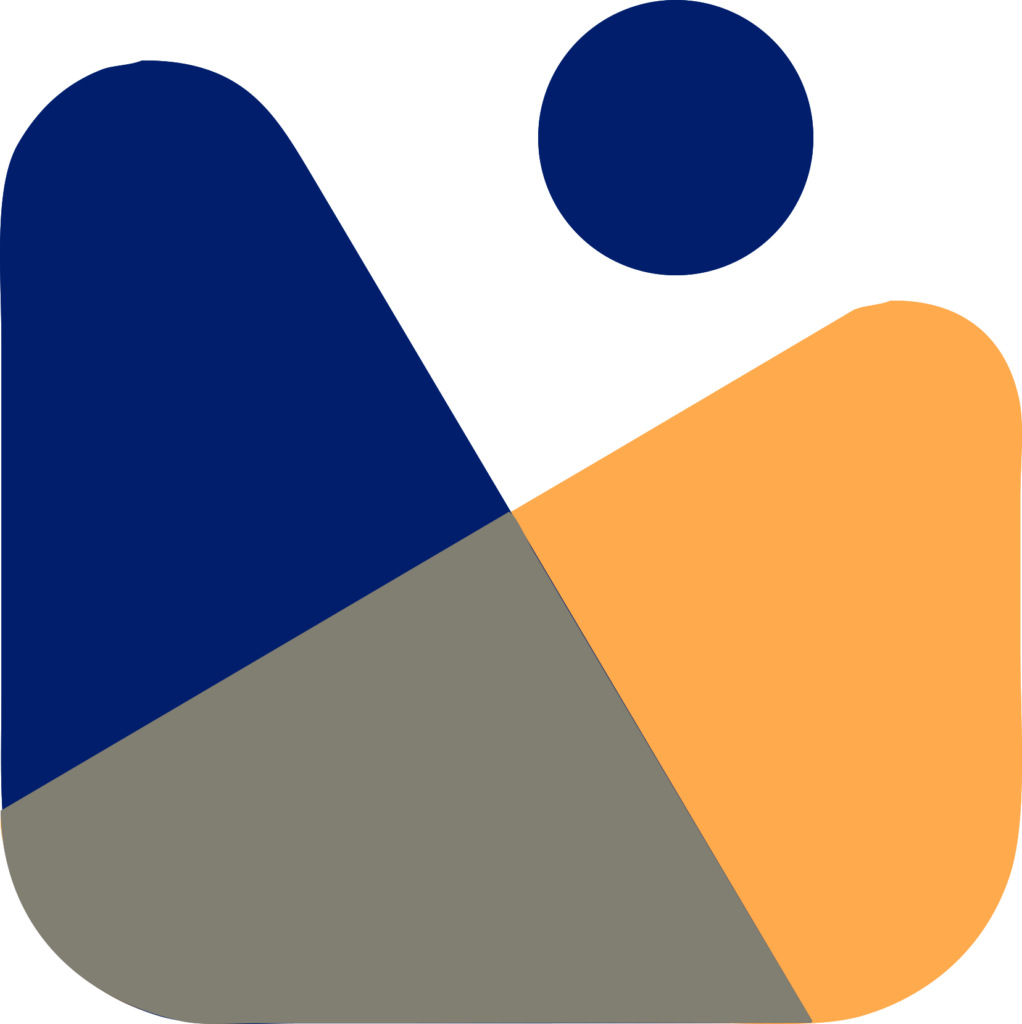Have you ever felt like you couldn’t handle all the options that the WordPress Editor gives you? Or maybe you are just getting started with WordPress and want to find out what it has to offer.
Don’t worry! Whether you are a new writer, a business owner building your brand online, or a web designer with years of experience, this guide is made for you. Together, we will find our way through the WordPress Editor’s details.
We will turn what seems like a complicated process into a fun dance of web designing. Let’s start this discussion and find out what each block and toolbar in the WordPress Editor can do.

What is WordPress Editor?
The WordPress Editor is a basic tool that users of the WordPress content management system use to make and change content.
It lets you add text, pictures, and multimedia to your posts and pages, format them, and put them in order. The editor is the part of a WordPress site where you can write, design, and post your content.
Features of WordPress Editor

WordPress Editor has many features that make it a great choice for web designers. Let us discuss in detail about these WordPress Editors.
Block-Based System:
- In this editor each content element is a separate block.
- You can easily add, edit, and rearrange blocks.
Rich Media Integration:
- It supports embedding images, videos, audio, and other media files.
- There are many options for embedding content from platforms like YouTube, Twitter, and Instagram.
Formatting and Layout Options:
- It provides many formatting options for text, including headings, lists, and quotes.
- Allows creation of columns, tables, and other advanced layouts.
Reusable Blocks and Patterns:
- You can save and reuse the blocks across posts and pages.
- Block patterns are predefined block layouts available for use.
Customization and Styling:
- Each block has its settings for customization.
- You can easily add CSS classes for further styling.
Preview and Publishing:
- Content can be previewed before publishing.
- Drafts can be saved, and posts can be scheduled.
Plugin Integration:
- Supports integration with various plugins for enhanced functionality.
- SEO plugins, for instance, can help optimize content for search engines.
Starting to Use Gutenberg WordPress Editor
By using a block-based system, the new WordPress Editor Gutenberg gave people an easy and flexible way to make content. Here’s a better look at how to use this editor for the first time:
Adding Blocks on WordPress:

- Click the “+” button at the top left of the editor or in the text area to add a new block.
- You will be shown a list of the available blocks, which have been put into groups to make them easier to find. You can also quickly find a specific block by using the search bar.
- Each block has its own choices and settings, so you can make a lot of changes based on what your content needs.
Editing Blocks on WordPress:

- Once a block is placed, you can click on it to bring up the block toolbar. This toolbar lets you change the alignment, apply style, and add links, among other things.
- The Block Settings box on the right gives you more ways to change things, like changing the size of the text, and the colors, and adding your own CSS classes.
Rearranging Blocks on WordPress:

- Gutenberg allows for easy rearrangement of blocks. Hover over the block you wish to move and use the up and down arrow buttons in the toolbar to shift its position.
- Alternatively, you can drag and drop the block to your desired location in the content area, providing a visual way to organize your layout.
Block Patterns and Reusable Blocks on WordPress:
- Explore the Block Patterns feature, which offers pre-designed layouts of blocks, enabling you to create complex and visually appealing layouts with just a few clicks.
- If you find yourself using the same combination of blocks frequently, you can save it as a Reusable Block. This feature allows you to save and reuse block combinations across different posts and pages, ensuring consistency and saving time.
Grouping and Columns on WordPress:

- For more complex layouts, you can group multiple blocks together using the Group block, allowing you to manipulate and style them as a single unit.
- The Columns block enables you to create multi-column layouts, providing a foundation for designing intricate page structures.
Multimedia and Embeds on WordPress:

- Gutenberg excels in handling multimedia content. The Image and Gallery blocks offer various options for displaying photos, while the Video and Audio blocks allow for easy integration of media files.
- Additionally, Gutenberg supports a wide range of embed blocks for seamlessly embedding content from popular platforms like YouTube, Twitter, Instagram, and more.
Document Settings on WordPress:

- Beyond individual blocks, Gutenberg also provides options for managing overall document settings. This includes configuring the post’s visibility, publication date, categories, tags, and featured image.
- These settings are crucial for managing how your content interacts with the rest of your WordPress site and how it is presented to your audience.
Keyboard Shortcuts on WordPress Editor:
- For those who prefer keyboard commands for efficiency, Gutenberg offers a variety of keyboard shortcuts to add new blocks, undo changes, delete blocks, and more.
- Access the list of shortcuts by clicking on the three vertical dots in the top right corner and selecting ‘Keyboard Shortcuts’.
Preview and Publishing on WordPress:
- Before making your content live, use the Preview button to see how it will appear to your audience. This feature is vital for ensuring that all elements are correctly aligned and visually coherent.
- Once satisfied, you can either publish the content immediately or schedule it for a future date using the Publish panel.
It’s important to understand the features and functions of the Gutenberg Editor if you want to use WordPress to create content well. With its many customization choices and easy-to-use interface, this block-based editor makes it easy for both new and experienced users to make beautiful, interesting content.
Conclusion
When you start making content with WordPress, you are stepping into a world full of options. With its block-based system, the Gutenberg Editor gives you access to a world where each block is a blank canvas for your imagination, and each feature is a tool for expressing yourself.
Through this guide, we have learned how to add, edit, and customize blocks, as well as how flexible multimedia integration can be and how important it is to make sure your work is responsive and SEO-friendly.
But the trip doesn’t end here; it’s just getting started. As you get used to the features and find more of them, you’ll see that the WordPress Editor is more than just a tool; it’s also a friend on your digital writing journey.
Gutenberg can help you make your ideas come true, whether you want to paint a picture, weave a tapestry of stories, or shape a structure of information.
So, go ahead and explore, try things out, and make things. Let each block be a stepping stone, and each post be a landmark as you build your digital landscape in the vast and lively world of WordPress.