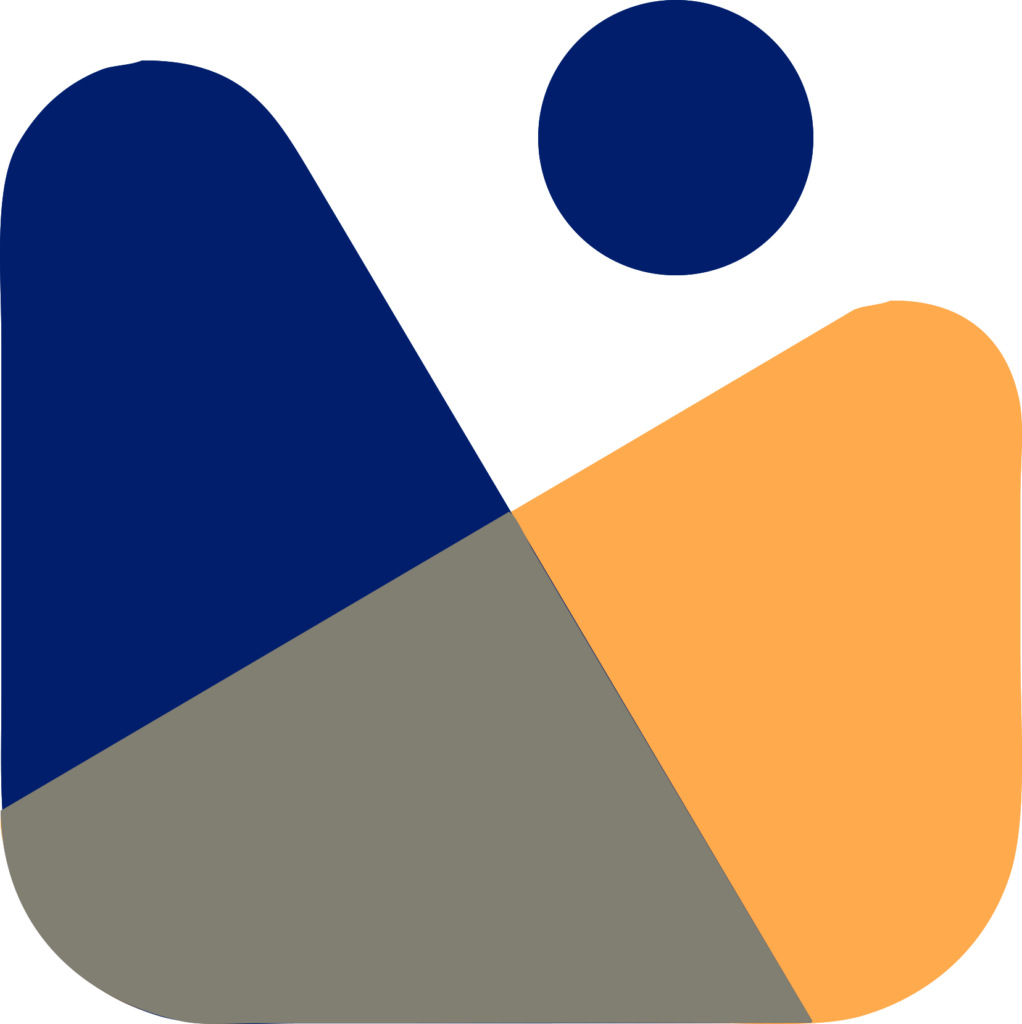Want to add new users to WordPress site? But as a beginner, you don’t know how to do it?
WordPress gives you a great system to manage users. You can easily add new users, assign them the role and permissions you want, and add them to your blog.
In this article, we will show you How to add new users to your WordPress blog or website.

You can add new users to WordPress site by 3 methods and we’ll see each method one by one. Here’s what we will be covering in today’s tutorial.
Table of Contents
Understand User Roles and Permissions
You can add someone to your site and give them a role as
- Administrator
- Editor
- Author
- Contributor
- Subscriber
These are the default WordPress User Roles.
Administrator
The administrator user has access to all tasks of your site. For example, they can install plugins, change themes, delete content, and even delete other users. This includes other administrators too.
You should only assign this role to the users who you completely trust and also make sure that they have technical skills to work on your site.
Note: If you are working with multisite WordPress installation then there is a ‘Super Admin’ role and the users with this role can manage all of your sites while an administrator can only access one site.
Editor
Users with this role can edit, publish, and write new blog posts. Remember, an editor can also do all these tasks for the posts written by other users.
They won’t have the access to the admin features of your site like settings, themes, plugins, etc.
This is useful if your site has an editor that leads a team of authors and regularly releases content.
Author
Users with this role can edit, write, publish their own posts, and upload files too. They do have access to themes, features, and other settings of your site.
Contributor
Contributors can create and update their own posts, but they cannot publish them.
They even can’t modify other people’s posts or use features like plugins, themes, settings, or tools.
Subscriber
Users with the subscriber role are unable to add or edit posts in any way.
Subscribers can create a profile and store their information using the default settings. This allows them to enter them faster when leaving comments.
Add New Users to WordPress Manually
You can add new users to WordPress manually if you want to add a small number of users to WordPress. You can easily manage the users from WordPress Dashboard.
This method is ideal for you if you run a blog and you have a team of authors and editors. You can add them easily in WordPress and assign the role you want.
Also, you can use this method if you have a small business and different employees manage the site.
So, to add new users to WordPress, you just need to click on the Users » Add New from your WordPress dashboard.

Now, enter the Username and Email, these are the required fields. The email will be used for setting the password again, in case the user forgets.
Note: You cannot change the Username later, so make sure you enter the right username.
After that, if you want you can enter the first name, last name, and the website URL. These are not the required ones and users can edit their profiles later.
Now, set the password or use the one generated by WordPress. Moreover, you can select the role you want to assign to the user. You can change the roles later too.

Once you have filled up the fields, now click on the ‘Add an Account button below, to add new users to WordPress.
Open Your site For Anyone To Rregister For Free
Adding each user manually would be very time-consuming if you want to add a large number of users.
Instead of doing this, you can let the users register for free and create their profiles.
To activate this, you need to go to Settings » General in your WordPress Dashboard and enable the ‘Anyone can register’ checkbox.

By default, new users will be given a ‘Subscriber’ role. You can change it later if you want.
Warning: Users should only be able to register as Subscribers or Contributors only. If you allow users to register as Authors, they will be able to submit posts without having to wait for the approval. Using Administrator as the default setting is never a good idea.
Remember to save your changes by clicking the ‘Save Changes’ button at the bottom of the page.
You should also provide a login form on your website. The WPForms plugin is the best way to do this.
Tip: For subscribers or other user roles, you can also disable the WordPress admin bar.
Create a Paid MemberShip Program on Your Site
The third method to add new users to your WordPress website is by creating a paid membership program.
You may sell members-only content, premium content behind a paywall, online courses, and more using this feature.
You’ll need a WordPress membership plugin for this.
We suggest that you use MemberPress. It’s the best membership and course development plugin in the market, with all the features and flexibility you’ll ever need.

MemberPress allows you to restrict access to individual posts and pages on your site to only registered, paying users. This is a way to make money online, several websites are offer premium content like this.
It’s simple to create different access levels using MemberPress. For example, You can offer Bronze, Silver, and Gold plans. You may also develop various courses for users to enroll in.
You’ll also have access to useful features like MemberPress reports, which show you your average member lifetime value, the total number of members, and more.
You can use MemberPress to create an evergreen membership site with drip content, and you can even sell group subscriptions in WordPress.
Check out the step-by-step guide on Creating online courses.
We hope you like this tutorial on How to add new users to WordPress website. If you liked this tutorial then please subscribe to our Youtube Channel for WordPress video tutorials You can also find us on Facebook, Twitter, and Instagram.