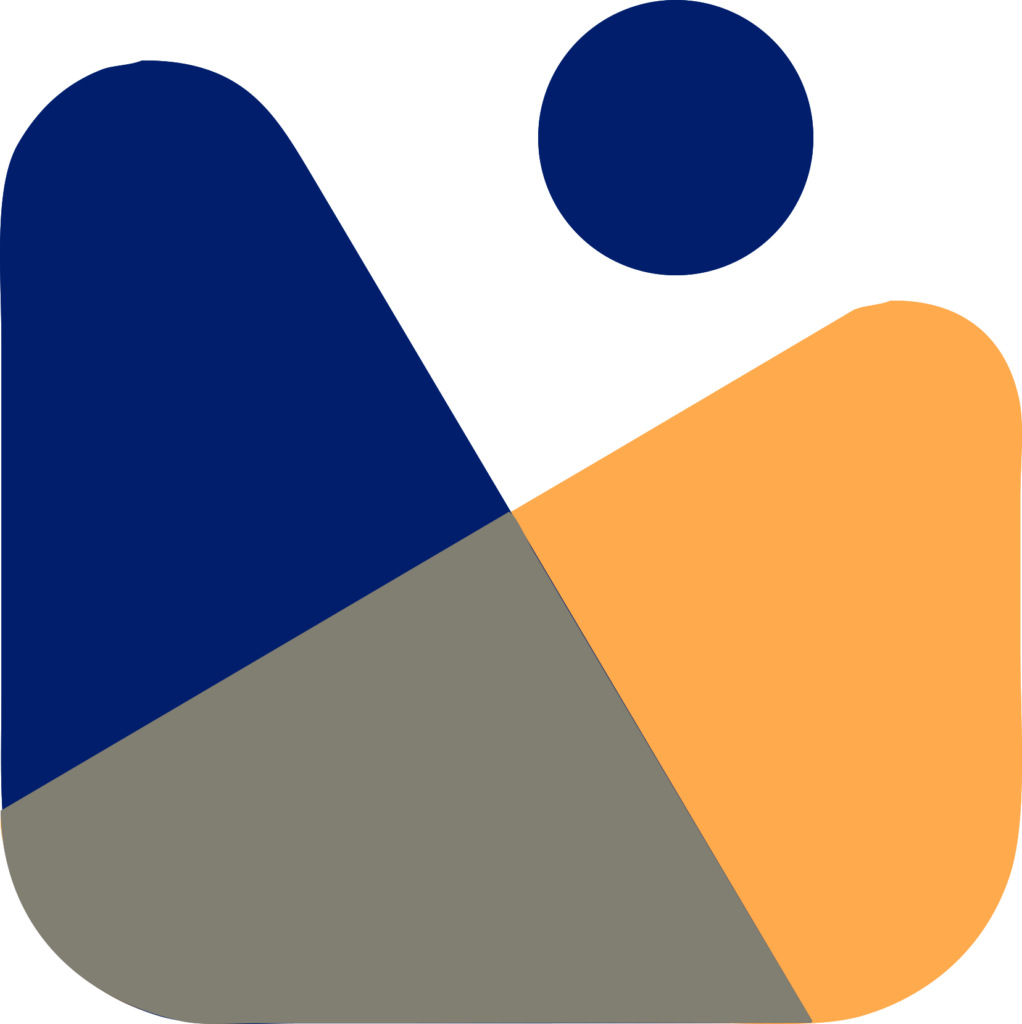Do you want to change the author of a post in WordPress?
There could be several reasons due to which you may want to change the author of a post in WordPress without copying and pasting the content using a different account.
For example, one of the writers left your agency and now you want to update his posts by someone else OR you may want to display your name instead of the writer who posted it. You can do so by following this easy tutorial.
In this article, we’ll show you that How you can change the author of a post in WordPress in just a few simple steps.

I’ll keep it very short and precise and We’ll see different ways to change the author of a post in WordPress.
You can use the links to jump straight to the method you prefer to use.
Change Author of a Post Using Block Editor
Gutenberg Block Editor is a modern WordPress Editor which makes editing the post and pages easier.
If you are using block editor then open the post for which you want to change the author name.
On the right side of the screen you’ll see a sidebar with different options for post. Make sure that you are oin the post tab.
Under the ‘Status and Visibility’ you’ll find Author dropdown from where you can select the author to whom you want to assign the post.

Finally, click on the update button on the top to save the changes. That’s it , you’ve changed the author of a post in WordPress block editor. Congrats 🙂

Change the Author of a Post Using Classic Editor
If you are working with Classic Editor, then simply open the post for which you wanna change the author.
Remember, you won’t see the side panel in classic editor as in Block Editor especially if you recently started your WordPress blog.
So, to see the ‘Author’ box you need to click on the ‘Screen Options’ on the top of the editor and then check mark the Author.

Now, you should see the author panel and you can easily change the author of a post from the dropdown. Select the author.

After that click on the update button to save the settings. Congrats! on successfully changing the author of a post.
Now, you know how to change the author of a post in classic WordPress editor.
Change the Author of a Post Using Quick Edit
The third method to change the author of a post is by using the quick edit option.
Simply go to your WordPress Dashboard and click on the Posts » All Posts from the left sidebar.

After this, click on quick edit, you’ll see the quick edit metabox and now select the author from the drop down, once selected, click on the update to save the settings.
Congratulations on changing the author of a post using quick edit method.

Change the Author for Bulk No. of Posts
What if you want to change the font size for bulk number of posts? Doing one by one will take a lot of time, if you have large number of posts.
So, to change the author for all the posts at once, first navigate to the Posts » All Posts from your WordPress dashboard, and then select the posts for which you want to change the author.
Once selected, now click on the ‘Edit’ from dropdown and click on the apply button to edit posts in bulk.

Now, you’ll see the ‘Bulk Edit’ metabox and from here select the author from the dropdown list and click on the update button to save the changes.

So, theses are the methods that you can use to change the author of a post in WordPress.
That’s it, I hope now you know how to change the author of a post in WordPress. If you liked this tutorial, then please join the family on Facebook, Twitter, Instagram, and also subscribe to our Youtube Channel for video tutorials. And let me know in the comment section if you have any questions.