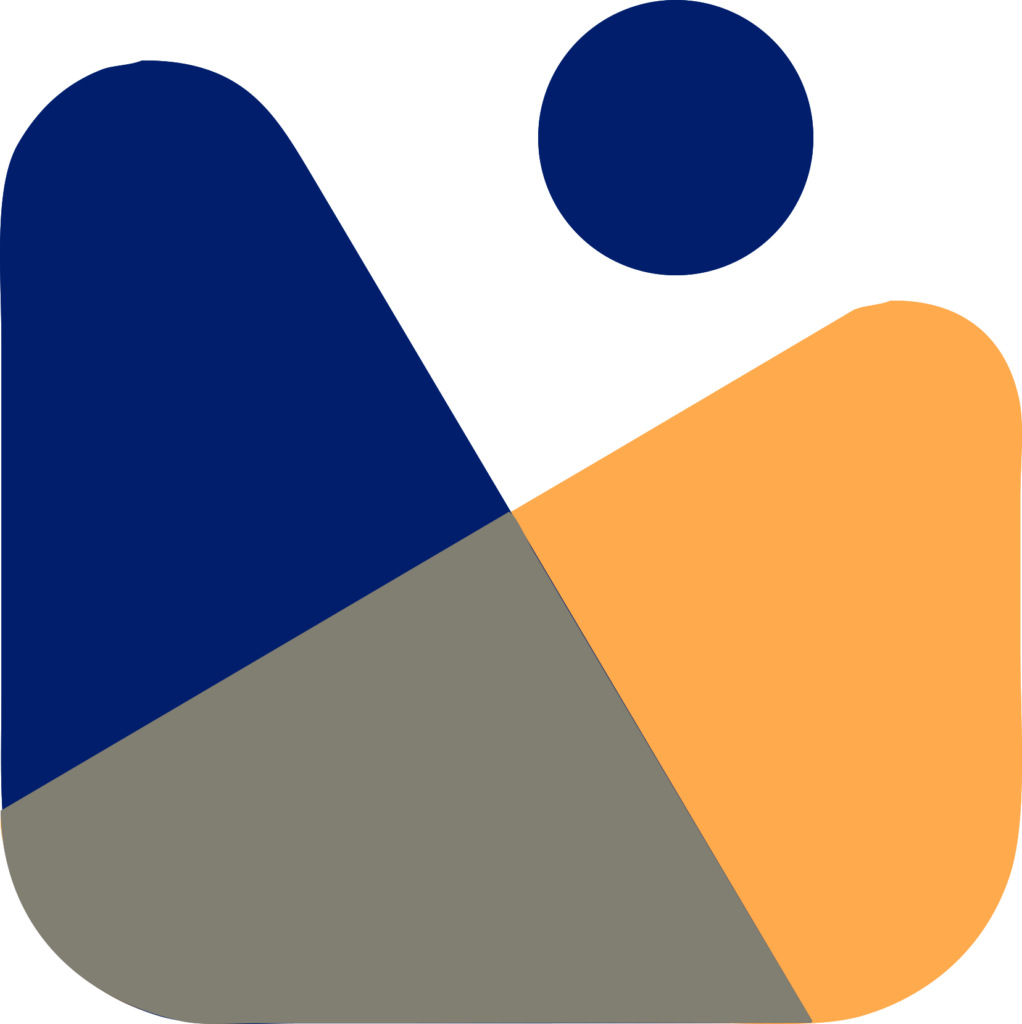Out of all the errors, 404 errors are the most tamer ones but they can badly affect your search engine rankings.
It is like, when someone visits your site and they request a specific page, but that page doesn’t exist or might have moved to a new URL, hence breaking the user’s browsing experience.
If your site shows many 404 errors, then Google will de-rank it. So, in today’s tutorial, we’ll be seeing that How to find and fix 404 errors.

What is a 404 Error?
To be clear, the 404 error is an HTTP status code on the client’s side. It means that the page you are trying to visit cannot be reached by the server.
This error simply means that the URL you’re trying to visit doesn’t exist on the site and you’ll see a 404 error.

When a page loads in a browser, the HTTP header contains a response status code that is normally hidden from the public. These replies are categorized into five groups:
- 100-199 are informational responses
- 200-299 are success responses
- 300-399 denote redirects
- 400-499 denote client errors
- 500-599 denote server errors
This error doesn’t depend on the browser, it can appear on any browser and It’s a very specific type of client-side error. A 404 error can be displayed in various ways. Some of them are:
- 404 Not Found Error
- 404 HTTP 404
- 404 Page Not Found
- Error 404 Not Found
- HTTP 404 Not Found
- The requested URL was not found on this server
- 404 File or Directory Not Found
Why You See 404 Errors?
There could be many reasons that you’re facing 404 errors. It may be because you entered a wrong URL, or the page might have been deleted, or the domain name doesn’t exist.
It could also be due to the page having moved to a new URL but the redirection was not made properly or the redirection may not have been made yet.
Another reason for 404 errors in WordPress Blog/site is server malfunctions.
How 404 errors affects your site?
Having a large number of 404 errors can cause big trouble for your site.
Let’s say a user visits your site and he/she clicks on a link but that link leads him/her to a 404 page which means that the page doesn’t exist or the URL is incorrect.

This will give a very terrible browsing experience to your visitors and if they are continuously facing this error then they won’t come back to your site.
404 errors are not included in ranking factors of Google but having a large number of 404 errors can cause an increase in bounce rate, and bounce rate is definitely a ranking factor.
Ultimately, 404 errors will decrease your rankings in Google. Because the broken links will make it difficult for search engines like Google or Mozilla to crawl your site.
How to Find and Fix 404 Errors?
Now, let’s talk about finding and fixing the 404 errors to improve the user’s experience on your site and give them clean and error-free browsing.
Finding 404 Errors
You can find 404 errors using different tools. Here are some of them:
RankMath and YOAST SEO
Finding 404 errors using plugins like RANKMath SEO or YOAST SEO is very easy because you can view all the 404 errors from within your WordPress dashboard.
Hence, making it very easy to find 404 errors.
First, you need to install the Rankmath or YOAST SEO plugin. You can install any one of them, they both are the best ones.
Learn more about Installing WordPress Plugins.
We’ll be installing RankMath because of its easy-to-use interface.
To view all the 404 errors on your site, you simply need to click on the RankMath » 404 Monitors from your WordPress dashboard and you’ll see all the 404 errors on your site.

Note: 404 Monitors feature will be available with the Pro version of the RankMath plugin.
Google Search Console
Google Search Console is an easy way to detect 404 errors, and then you can fix them easily.
First login to your Search Console then click on Coverage on the left side.

After that, just click on the Excluded tab and you’ll see a list of 404 errors. 404 errors will be marked as Not found (404) and Soft 404 errors. Click on any in the list, to see the list of pages returning 404 errors.

Screaming Frog
You can get plenty of insights by using a tool like Screaming Frog. It is a free tool that will lead you quickly to identify 404 errors. The free version is useful if your site has 500 or fewer URLs.
You can start by downloading this tool into your computer and running a site audit and then clicking on the Response Codes in the top menu.

To receive a list of all pages that produce a 404 error, filter for Client Error 4XX.

Site crawlers, will not provide you with a complete list of 404 errors because they simply display broken links.
Bing Webmaster Tools
To use Bing Webmaster to find 404 errors, go to:
Crawl Information in Bing Webmaster Tools under Reports & Data
You may check here to see whether your site has any 404 issues.
Other Tools
You might have heard about Semrush. It is a complete SEO solution to your site. You can use this tool to Audit your site, Find keywords, and much more.
It’ll also let you know about the 404 errors on your site.
You can also use Ahref or Ubbersuggest to find 404 errors.
Fixing 404 Errors
Once, you found the 404 errors, now it is time to fix those errors. There are many ways you can use to fix 404 errors but We’ll cover only some of them in this tutorial.
Here are the methods to fix the 404 errors:
- Redirect the Page
- Correct the Link
- Restore the Page
- Create a 404 Page
Redirect the Page
The simplest solution to fix 404 issues on your site is to redirect users to another relevant page. Simply redirect them to something relevant, rather than returning them to your site.
For redirection, you can use plugins like Redirection or RankMath. First, you need to install any of these plugins, let’s say Redirection Plugin.
See our guide on How to install WordPress Plugins?

Once you have installed the plugin, now go to Tools » Redirection from your WordPress dashboard.
You’ll be asked a few questions to set up the tool and then you can redirect any URL on your WordPress site.
For more details, please see our guide on How to add redirects in WordPress?
Correct the Link
If your site has broken links, just modify the link to go to the proper URL. However, you won’t be able to change links on websites you don’t own.
Restore the Page
If you discover that a page you’ve destroyed is still in high demand and you don’t have an appropriate page to redirect users to, consider restoring the original page.
Create a 404 Page
You can ensure that no visit is wasted by designing a custom 404 error page—more on this below.
I have picked some good examples of 404 pages that can inspire you:
NERF

Nerf has a well-designed 404 page with a fun and colorful image and a prominent “Go to Brands” CTA button.
It also explains how the user ended up on this page (“the link is either old or no longer exists”). This explanation is beneficial to their intended audience of older children.
This is significant since that age group is less likely to be familiar with a 404 page and will most likely be unaware of what it is.
Kids and adults alike can be directed to Nerf’s product line with an explanation of why the page isn’t working.
TripAdvisor

A funny and animated 404 page can be seen on Tripadvisor.
The copywriters make a joke about losing the page but not your bags. This is absolutely on-brand for a travel website, and it welcomes visitors to explore the site’s four key sections:
- Hotels
- Restaurants
- Actions to take
- Rentals for vacations
This is a great method to re-engage the user and assist them in planning their next holiday.
Airbnb

Airbnb takes advantage of a 404 error by displaying a comedic GIF and providing connections to the site’s major pages.
How Often Should You Check For 404 Errors?
The frequency with which you should check for 404 errors is determined by the size of your website.
Smaller sites with fewer than 50 pages should usually check for 404 errors once or twice a month. Larger sites may want to check for 404 errors on a weekly or biweekly basis.
So that’s it for today’s tutorial, we hope that this tutorial helped you in tracking the 404 errors and fixing them. You may also want to view our guide on How to add redirects in WordPress?
If you liked it please subscribe to our YouTube Channel for WordPress video tutorials. You can also find us on Twitter, Facebook, and Instagram.