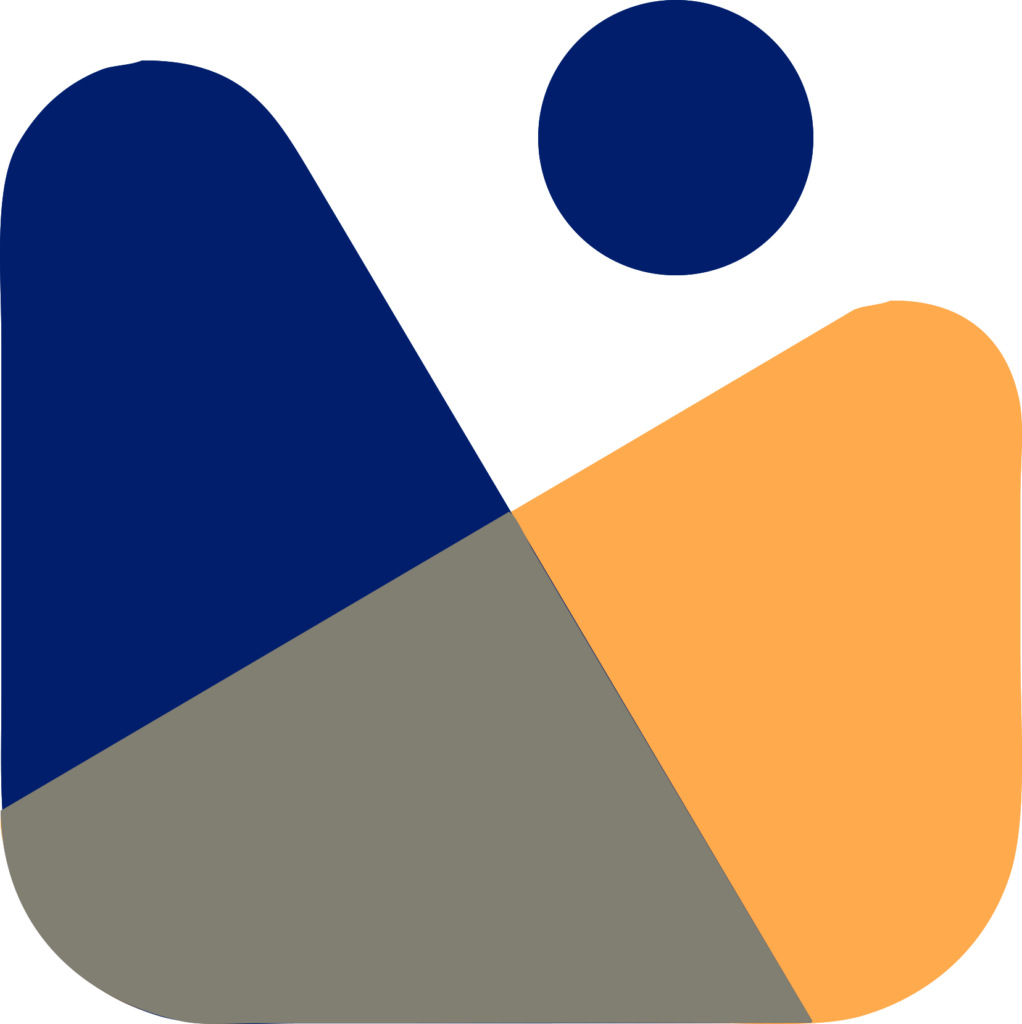Ever wonder How to start a blog? Don’t worry I got your back. It seems to be difficult to start a blog and earn a nice revenue.
But don’t worry, I have compiled enough resources for you on How to start a blog with Hostgator in 2021.
Even, if you don’t have any technical background, you can follow along with the process and create your blog in just 15 to 20 minutes.
Exciting about this?

What do you need to start a blog?
There are three things that you need to get started.
1- Domain Idea
2- Web Hosting
3- 15-20 minutes with full attention
I’ll take you through the process, step by step. We’ll cover the following points in this tutorial.
1- Registering a domain name for free with Hostgator.
2- Getting Hosting from Hostgator
3- Installing and setup WordPress
4- Designing Blog Template
5- Writing our first Blog post
6- Customizing Blog with Plugins
7- Adding a contact form
8- Setting up Google Analytics
9- Optimizing Blog for SEO
10- How to make money with your Blog
11- Resource to learn WordPress
So, these are the key points, we will be covering in this tutorial. So, let’s get started.
Setting Up
First of all, you need to choose the platform for your blog. This is where most beginners make mistakes.
Thankfully you are here, so you won’t be doing that mistake.
We compared WordPress with Wix and Blogger, you should check out these before starting.
Once, you selected WordPress.org as your blog platform because it is easy and free to use and it covers more than 40% of the entire internet.
Note: I am assuming that you already have selected your niche. If not, first you need to select the niche of your blog and then you can follow along the process.
Now, you need to register a domain name for your blog. A domain name is the address of your blog that people type in their browser to get to your site like wpscholor.com.
A domain name typically costs around $15 /year and a hosting costs around $7.99 / month.
If you are a beginner, you don’t want to spend a lot of money on your blog.
So thankfully, HostGator is one of the most used and popular WordPress hostings y and agreed to provide a free domain name to my users and up to 60% off on web hosting. Use my promo code WPSCHOLOR60 at check out
Hostgator is one of the oldest hosts on the internet and working with WordPress since 2002. They host more than 2 million sites including some of my own.
Moreover, they provide guaranteed 99.99% uptime that will always keep your site fast which results in a good user experience.
Note: Some of the links on this page are affiliate links, where I earn a commission if you make a purchase via my link. This helps me continue to create the free content that I put out. I will only promote companies that I really believe are worth your money. Thanks a lot if use my links to make a purchase.
So let’s go ahead and purchase your domain and hosting.
Open Hostgator by clicking here in the new window and follow along with me.
Now, choose the hosting plan you want to use. I would recommend choosing the Hatchling or Baby plan if you are a beginner.

Once you select the plan click on Buy Now and you will see a screen like this where you can choose a domain name of your blog.
Hostgator provides you the following TLDs (Top-Level Domains) for free.
- .biz
- .club
- .co
- .com
- .host
- .info
- .me
- .net
- .online
- .org
- .site
- .space
- .store
- .tech
- .website

Even you can transfer your domain to Hostgator in case you already have one.
Now that you have chosen your domain, let’s go and confirm your hosting plan.

Once you have confirmed the hosting plan now in the next step you need to fill up the details to process your order.

Once all the details are filled up, you will see a payment processing screen like this

After that, you will receive an email having the details on How to log in to your web hosting control panel (cPanel).

The Control panel is the place from where you will install WordPress on your site and manage everything.
Now to install WordPress you need to log in to your cPanel and you can do it in two ways.
1- Either by logging into your Hostgator customer portal

2- Or you can directly click on the cPanel link that is inside the email that you received

Once you are logged into your control panel, Now you need to install WordPress to create your website.
Now, in order to install WordPress, click on WordPress installer

Now select your domain from the drop-down. And if you have a domain from another domain provider you can connect it with Hostgator easily.

Once you have selected your domain, Now you need to enter your website details like admin username, password, and email.
Remember these details because you will need them to login into your WordPress dashboard in the future.

Once WordPress is installed, Now you will see an “installation complete” screen which will show have a log-in button.

Click on the button and you will be prompted to your WordPress login. Now, here you need to enter the details that you created while installing WordPress.

Once you are logged in, this is How your WordPress dashboard will look like

Select and install your WordPress theme
Thank you for your attention and for following along with the process. 🙂
The visual appearance of your website is controlled by WordPress themes. When you will visit your site, it will look like this.

It is not as good as we want So, we’ll change it and install a new WordPress theme.
Check out our guide on Installing WordPress themes to learn more about it.
There are thousands of free WordPress themes available in the WordPress themes repository and some of them have a premium version too
Like the Astra theme, that we are going to use. Astra is one of the most used and reliable WordPress themes.
It provides you pre-made responsive templates that you can import and use them.
It doesn’t matter whether you are working with Elementor, Beaver Builder, or the Brizy builder. It provides you templates for all these page builders.
We have compared the most easy-to-use and popular page builders. You can check it out here.
To change your WordPress theme, go to your WordPress dashboard and click on Appearance » Themes and then click add new.
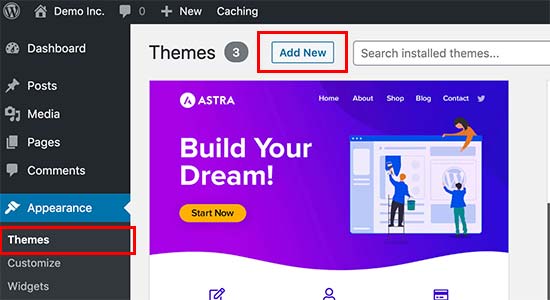
On the next screen, you will see the themes that are available in the WordPress theme repository.
There are more than 4000 themes in the popular tab and around 8500+ themes in the latest tab.
Here you can find the theme you want to install by searching it or even you can use filters. Once you found the theme according to your niche and aim, go ahead and click install to install the theme.

Once the theme is installed, you will see an activate button instead of install, Now you need to click on it in order to activate the theme that you just installed.

The visual appearance of your website may not look like the screenshot of the theme that you just installed because you will be able to adjust and set it up later.
The finest advice for choosing the ideal WordPress theme is to go for simplicity in design. It assists you in maintaining a clean and clear environment while providing a positive user experience.
If you want you can view our collection of the best WordPress themes.
Choosing a template
One thing that I like the most about Astra is, it provides you some free templates that are like cherries on top for beginners with non-technical backgrounds.
Even with its free version, it provides you some modern and easy-to-navigate templates for Elementor, Beaver Builder, and the Brizy builder.
To import those templates, you need to install some plugins. One of them is Elementor while the other is Starter Templates.
You can install plugins by going into your WordPress dashboard and clicking Plugins » Add New and searching for the name of the plugins and click install to install the plugins.
Please see our guide on How to install WordPress plugins for beginners guide.

Once the plugin is installed, you will see an activate button instead of install. Click on it to activate the plugins one by one.
Once all the required plugins are installed and active.
Now go ahead and click on the Templates » Starter Templates and then the next screen will be like this where you need to select your page builder.

I am working with Elementor as it is most easy and my favorite page builder, you can use any of the listed ones.
Now click on Elementor

After clicking, you will see all the Elementor templates. Some of the templates are free while others are paid which you can use by buying Astro Pro.
Let’s say you have a fashion blog. So scroll down a bit and you will a Fashion blog template. Click on the template and on the next screen you will see the pages that are available in the template.
If you want to import only a single page you can select it and import it OR you can import the whole site at once.

You can even use the Elementor templates by going into your WordPress dashboard and clicking on Templates » Kit Library
Elementor also provides you some free templates while some of them are paid ones. You can buy it for one website for $49 by clicking here.
Note: Some of the links on this page are affiliate links, where I earn a commission if you make a purchase via my link. This helps me continue to create the free content that I put out. I will only promote companies that I really believe are worth your money. Thanks a lot if use my links to make a purchase.

Once the import is complete. You can view your site, you can also edit the template content or remove any section from it by editing it with Elementor.
With the template, you will get 3 premade pages (Home, About Us, Contact). Importing the template will automatically install the required plugins that were used in designing that template.
Now, that the design is completed, it’s time to test your contact form. It’s a best practice to test your form to make sure you’re receiving the notifications.
Now that we have designed our blog Now it’s time to write our first blog post.
Create Your First Blog Post
To write your very first blog post, go to your WordPress dashboard and click on the Posts » Add New tab in the left sidebar.
WordPress Editor will open where you can write posts and format them.

As WordPress has a block-based editor So you will work with blocks, For example, one paragraph will be one block and an image will be another blog.
By using these blocks you can create beautiful and elegant blog posts.
You can view the settings of each block on the right side of your screen. You click on the block to view the settings of that particular block and if you click on the posts, you can view and modify the settings of posts like categories, choose the template, setting the featured image, and much more.
Once your blog post is ready, you can click on the publish buttons to publish it, Or you can save it as a draft and publish it later. You can schedule the posts too.

Quick WordPress Tip
Note: This tip is shared by Edwin, the founder of Money Earning Ideas and I personally agree with him. Do check out his site if you really want to pursue online earning.
Focus on your content and not on add-ons for your blog. Most of the time, you’ll only be slowing your site down by adding too many plugins.
With site speed being a ranking factor for Google search, it’s important to not overload your blog with too many plugins.
Remember, it’s your content that will make or break your blog, not any features such as image carousels.
Install Plugins For New Features
Let’s say you want to add some new features like galleries, contact forms, security features, sliders, and etc to your blog which are not available in WordPress by default. How you will add those new features?
So to add those features you will install the WordPress plugins which are like apps on your phone. Let’s take an example of it.
Let’s say you have a video file on your phone and when you try to play it, you won’t be able to do so.
Because you don’t have any video player installed on your phone. To play the video you install an app on your phone from the play store.

Similarly, WordPress plugins allow you to add new features to your site.
There are more than 55000 plugins available in the WordPress Repository to add different kinds of new features to your site.
Please check out our guide on WordPress Plugin Installation to learn more about Plugins.
Adding a Contact Form
Now you need a contact form on your site, the template we installed has already created a stunning contact page for you but in case if you want to add a contact form with some different fields.
So How will you do that?
You will install a contact form plugin like contact form 7 or Wpforms.
You can install the plugin by going to your WordPress dashboard and clicking on Plugins » Add New and search for the contact form.
Now, let’s say you want to install the Wpforms plugin, click on the install now to install it and then click activate to activate it. Upon activation, you need to head over to WPForms » Add New page to create your first form.

This will bring up the WPForms builder.
To begin, give your contact form a name and then select the ‘Simple Contact Form’ template.

WPForms will now generate a simple contact form with all of the needed fields for you. You can update any field by clicking on it, or you can add a new one from the left column.

After you’ve finished editing the form, save it by clicking the save button in the top right corner, and then exit the form builder.
By navigating to Pages » Add New and naming it ‘Contact,’ you can now build a new page in WordPress. The WPForms block must be entered into the editor on the edit screen.

Then, from the drop-down option, choose the form you prepared earlier, and WPForms will load a live preview of the form in the editor.

To see your contact form in action, save and publish the page and visit it in your browser.
It’s a good idea to test your form to ensure that you’re getting notifications.
The nicest aspect of WPForms for a blogger is that it evolves with you. You may use it to construct reader surveys, polls, guest post submission forms, and more, in addition to ordinary contact forms.
Installing Google Analytics
Google Analytics allows you to track how many people visit your blog, where they come from, and what they do while there.
Install Google Analytics when you first start your blog so you can track how much it has grown over time.
To get started, go to the Google Analytics website and sign in with your Gmail account.
Once you are logged in, you can go ahead and sign up for a free Google Analytics account.

You will be prompted to submit your contact information as well as the URL of your website. Following that, you’ll be given your Google Analytics tracking code.
You can stop right now since we’ll utilize a plugin to fetch and apply this code to your blog for you (along with setting up proper WordPress tracking).
Now go to your WordPress dashboard and install and activate Google Site Kit Plugin. Now the reason Why I choose this plugin instead of Monsterinsights is because of its interface for a beginner.
If you have the experience I would strongly recommend using Monsterinsights.
With Google Site Kit you can connect to Google Analytics, Adsense, PageSpeed insights. When you will install the plugin and activate it, You will see an interface like this

By clicking on the start setup, you will be asked to sign to your google account to verify the ownership of your WordPress website.

After that, you’ll need to grant a few permissions to Site Kit so it can access information about your website and your Google account. Allow each prompt to continue by clicking Allow.

Google Site Kit will automatically integrate your WordPress site if you’ve already connected it to Search Console. If you don’t, you’ll be asked to do so.

Simply click the add site button, and Google will take care of the rest. After that, you’ll be able to use the plugin.

Now click Go to my Dashboard and you will be prompted to the Site Kit’s setting page or dashboard.
Here on the dashboard, you can see the services that are connected with your website.
Now to connect to Google Analytics, click on the connect services button below the Google Analytics.

And then you need to select your account, property, and view that you created in your Google Analytics account.

It only takes a handful of clicks and is much faster than adding a tracking code manually.
You can view our guide on Google Analytics to get more information about integrating it with tracking code and Google Sitekit.
Analytics is connected with your site and now you can view the analytics of your site and get information about your visitors and what they do on your site.

Now it’s time to move on to the next step.
Optimizing Your Blog For Search Engines
Now, when we have set up Google Analytics, it’s time to optimize our blog for search engines.
When starting a blog, most people don’t think about SEO. Search engine optimization, or SEO, helps users in finding your blog through search engines.
If you want your blog to get more visitors, you should start by optimizing it for SEO.
You can use the Yoast SEO plugin for SEO optimization. It is one of the most used and trustable plugins in terms of SEO.

The plugin includes a fast configuration wizard to guide you through the process. It will guide you through creating a WordPress sitemap, writing suitable keywords and meta descriptions, implementing schema markup, and much more.
It is the complete WordPress SEO plugin that will help you optimize your blog.
There are some other plugins also available that you can use to optimize your blog.
You can use Rankmath or you can use AIOSEO plugin.
SEO TIP:
Note: This SEO tip is shared by Bob Bentz, President of PurpleGator. He has written an article on WordPress Tips and Tricks that will make your WordPress learning very Easy.
One of the best things about building a site with WordPress is that it is very easy to add search engine optimization enhancements to the site.
This is especially true if you are adding them during the build process. There are way too many WordPress developers that are very creative and can program an attractive and effective site, but they know very little about SEO.
Hence, you end up with a great-looking website, but nobody knows it’s there.
On many occasions, we’ve been contacted by businesses who say that they are not ranking at all for their site — not even for their brand name. Often, there is a very easy solution to this problem.
WordPress provides a built-in tool that developers can use during the build process. It enables the site to not be seen during the website creation process.
The convenient thing about this for developers is that you can simply check the box and build the site on the URL itself and have it blocked by Google during the in-progress website design.
Often, however, WordPress developers, in their excitement to finish the job, forget to uncheck the box when the website is done and it is forever blocked by Google.
Here’s where you can find this tool. Go to “Settings” and then click on “Reading” and you will find the box that says “Search engine visibility”.Be sure this box is unchecked or your site will never be found in organic search listings.

Promote and Grow Your Blog
You created a well-designed blog and give your best to it. Is it enough to get started?
The answer to it is a big NO, it’s because if you aren’t going to promote it and bring traffic to it, there is no use in creating a blog. Because in the end, you want other people to read your content and engage.
So, to do so, you need to promote your blog, obviously, a regular posting should be adopted but, promoting it will give you some excellent results.
Share it with Friends:
Why don’t we start sharing with our close ones? Share your blog with your friends, family, and relatives in the same field, whenever you post a new article, pass them a link to it and asks their point of view on it, you can even ask them to leave a comment that will put a good impact on other new users.
Use Social Media:
You should use social media to promote your blog, you might have joined some groups on Facebook where you can share the link to your new article and you can even post links to other useful resources in your field.
Twitter, Instagram, and Pinterest are getting much popular nowadays, so try to stay active as much as you can and interact with new people in your field.
Then you can promote each other’s blog, product, or have a good collaboration that will give you excellent results.
Make Money with Your Blog
Now that you have created your blog, gave your effort into promoting it, posting regular and useful content, then it’s not as hard to make money from it.
But, it won’t give you a continuous stream of earnings the first week or the first month, It will take around 6 months to a year to have a good amount of audience that interacts and will be converted into money.
It takes effort, dedication, but once you have a good audience, you can monetize your blog by several methods and start having a good earning.
1- Google Adsense:
Once you have a good blog and a good audience, you can monetize your blog for Google Adsense. You don’t need to do much in this, Google will find advertisers for you and you just need to paste the Google Adsense code to your blog post in order to display ads on your blog.
You don’t need to do much hard work in this, because Adsense will do all the hard work by itself and just gives you a check every month.
2- Affiliate Marketing:
As I said there are several ways for making money from your blog and Affiliate Marketing is the most popular one. And trust me it’s actually very good if you have a good amount of engaging audience.
Affiliate Marketing is selling other products and you will get a commission whenever you give them a sale. You can do it in any field, Let’s say, you have a fashion blog, then you can write on popular fashion products which people are going to buy from your affiliate link and whenever a person buys, you’ll have a commission.
Similarly, if you have a tech blog then you can write or review any tech product and paste your affiliate link with it. You can get products and fo affiliate marketing even with Amazon and Clickbank.
3- Online Store:
Many bloggers are making money by selling their products or services online. You can sell any physical products, digital downloads like ebooks, music, artwork, and more. You can even offer consulting services.
I recommend using WooCommerce because it is the best eCommerce plugin for WordPress. Not only this, it is the most used eCommerce platform in the world.
You can create a membership site and offers premium content which may be unlimited downloads for digital products, or offer a course.
For membership sites, I’d recommend using MemberPress Plugin. It is one of the most popular and used membership plugins in the world. It’s very easy to use even for beginners.
If you want to learn more about making money from Blogging, Do check out the article How to make money from Blogging?
Need More Help
WpScholor is a free WordPress resource site for beginners.
My main goal is to make learning easy so that the folks can have a good source of income and improve their skills in WordPress which is why I post regular content here.
You can directly reach out to me by E-mail, Facebook, Twitter, and Instagram. I’ll personally reply to every single person. You can also subscribe to my Youtube Channel where I post regular tutorials that are easy to follow and trust me they aren’t boring 3 to 4 hours tutorials. Hahaha…..
Here are some other Guides that will be useful to you:
- Bluehost Review
- Best WordPress Themes
- Best drag and Drop Page Builders
- Easy Ways to install WordPress Plugins
- How to hide a page in WordPress?
- How to change font-size in WordPress?
- How to add users to Google Analytics?
Frequently Asked Questions(FAQ)
While starting a blog there could be several questions one can ask. Here are some of the most frequently asked questions about creating and making a blog successful.
Can I use any other platform for blogging rather than WordPress?
There are several platforms available online where you can start a good and healthy blog. But why I recommend WordPress is because of its ease of use and reliability.
I have compared WordPress with Wix and Blogger and explained it in detail, which will help you a lot. Do check it out.
Is buying Hosting Necessary?
Yes, it’s actually very important. Without a host, it is not possible to start a blog. Hosting is where your website’s all files are stored. In order to start a blog, you will need a domain name and hosting.
In ‘How to Start a Blog with Hostgator’ guide Why do I recommend Hostgator?
Hostgator is one of the oldest and the best hosting providers, providing free domain and an SSL certificate to make it easy for beginners to start their site or blog. Moreover, their service is excellent, your site won’t face any downtime as they provide 99.99% guaranteed uptime.
How do I choose a good name for my Blog?
Usually, a blog is named after the founder of it or it can be named after the industry or topic you are in. You can use this Blog Name Generator to find out good naming ideas about your blog.
How much does it cost to create a blog?
The price is determined by the add-ons you purchase. The majority of blogging tools are either free or come with a 30-day money-back guarantee, allowing you to test them out without risk.
If you are choosing a good hosting platform like Hostgator then it will give you a free domain with several other free features.
Don’t forget to use my promo code WPSCHOLOR60 to see the actual discounted pricing and get up to a 60% discount.
Can I create a blog without telling anyone?
Yes, you can make a blog without telling your family or friends and keep it private.
Can I make money using Google Adsense through my Blog?
Yes, you can definitely make money using Google Adsense. Google will take care of everything once you get Adsense approval. You just need to paste the Google Adsense code to your blog.
How much can I earn through blogging?
It depends on hard work and dedication. Some bloggers are earning more than $100k USD per month while some of them are making around $5k USD.
It is like the more you put in, the more you will get.
Can I build a blog in any other language except English?
Yes, you can create a blog in many other languages. You just need to select the language of your WordPress site while installing WordPress or you can change the language from the setting page in the Admin area. WordPress is fully translated into more than 56 languages and partially translated into dozens of other languages.
I don’t have any coding experience Can I start a blog?
Definitely, you can, WordPress doesn’t require you to know a single piece of code to get started. There are several WordPress Page Builders available that you can use to design your blog. They are completely Drag and Drop Page Builders which makes designing very much easy.
If you ask me about my favorite Page Builder then I would definitely say that Elementor is my most favorite page builder.

What if I like don’t like WordPress?
If you don’t like WordPress, then you can switch to any other blogging platform later.
Where can I find photos for my blog?
You can find free high-resolution photos for your blog from Pexels, Unsplash, Pixabay, Freepik, Negative Space, and New Old Stock.
Conclusion: How to start a Blog with Hostgator
Creating a blog is easy, but making it successful and earning money requires hard work, dedication.
Success will not be served to you in a dish, you have to work for it, you have to overcome your fear of doing nothing, of being losing. There will be several obstacles that you need to cross in order to win the race of success.
I hope you liked this article and you will start your own blog and you will make it successful.
If you liked this tutorial, then please follow me on Facebook, Twitter, Instagram, and also please subscribe to my Youtube Channel for video tutorials. And if you have any questions please let me know in the comments.