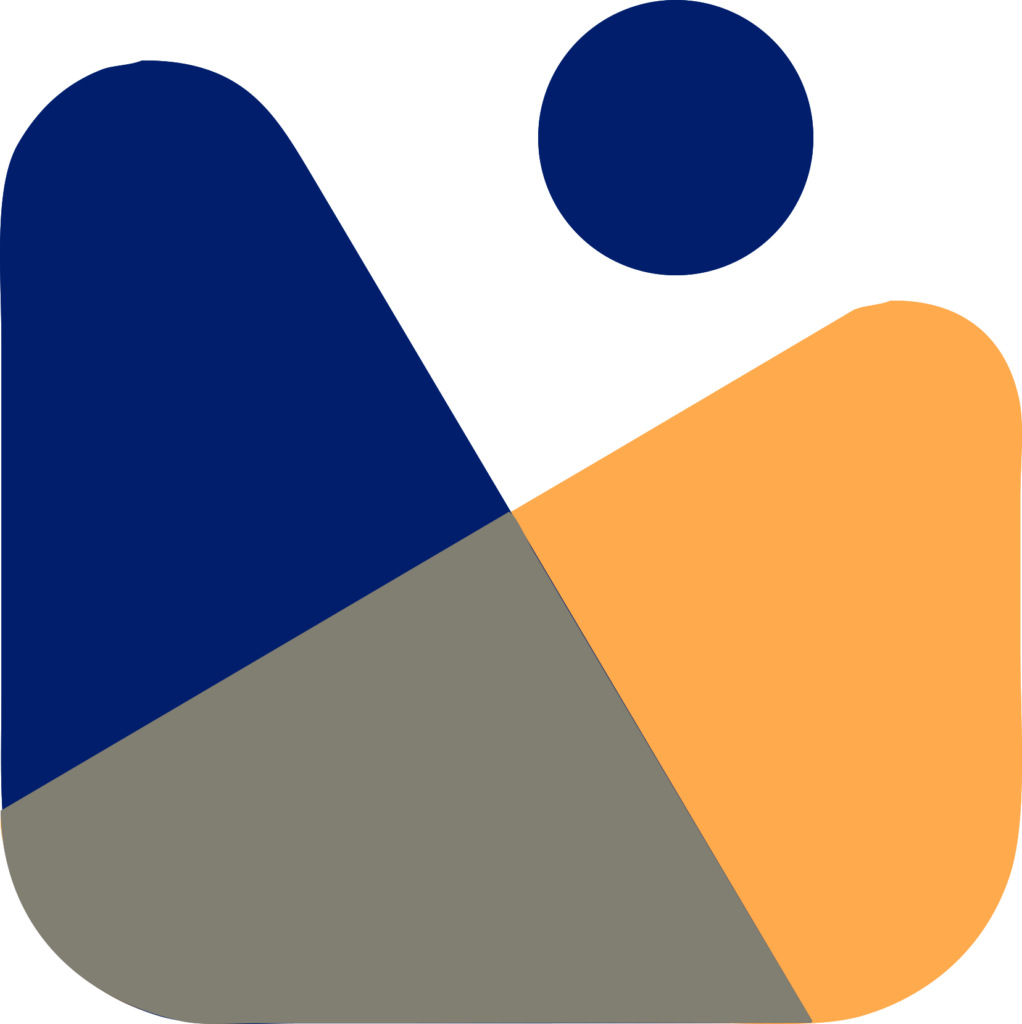Do you want to add user to Google Search Console? Don’t worry, In today’s article, I’ll be explaining How to add users to Google Search Console.
Let’s say you have hired a freelancer to optimize your website OR you have a business partner, How will you grant Google Search Console access to them?
I’ll be explaining a step-by-step guide on How to add users to Google Search Console.
First of all, Let’s see What is Google Search Console?
What is Google Search Console?
Google Search Console is a Google web tool that allows webmasters to verify the progress of their website indexing and optimize their exposure.
Back in 2015, this service was called Google WebMaster Tools but Google released a new version of it named Google Search Console in January 2018, featuring modifications to the user interface.
It allows you to gather a lot of data about your website and the individuals that visit it. It can help you figure out how many people are visiting your site and how they found it, whether they are using a mobile device or a desktop computer to access it, and which pages on your site are the most popular.
It also allows you to submit a sitemap, identifies the errors, and fixes them, and it also checks for a robots.txt file.
How to verify your site in Google Search Console
If you are new to Google Search Console, then you need to add and verify your site in Google Search Console.
For adding and verifying the site, you should be the site’s owner or an authorized user. To add your site in GSC, login into your Google Search Console account. Once you are logged in, enter your domain name in the field and click continue.

Now, you need to verify your domain, To verify it, sign in to your domain name provider, and then you need to paste the TXT record into the DNS configuration. To copy the TXT record click on the copy button.
Once you have added the TXT record now click verify to verify the site.
Note: Verification may take some time.

Once the site is verified, Now add the sitemap of your site in Google Search Console. To get the sitemap you will type https://example.com/sitemap_index.xml in the browser.
Once you got the sitemap, Now to add it in Google Console, click on the sitemap and paste your sitemap in the box.

Congratulations, you have successfully added and verified your site in Google Search Console.
Now, let’s see How to add user to Google Search Console
How to add user to Google Search Console
For adding user to Google Search Console, click on the settings, and then click on the Users and Permissions.

Here you will see all the users having access to your site’s console. Now to add a new user, click on the Add User button at the top-right.

Now, you will see a box in which you will enter the email of the user, whom you want to grant access to your Google Search Console also you can select the permission to grant, you can grant him/her full permission or a restricted one.
Once you have entered all the details, now click on the Add button at the bottom to add user to Google Search Console.

So, this is how you can add user to Google Search Console. Do check out my guide on How to add users to Google Analytics.
I hope you liked this tutorial. If you liked this tutorial, then please follow me on Facebook, Twitter, Instagram, and also please subscribe to my Youtube Channel for video tutorials. And if you have any questions please let me know in the comments.